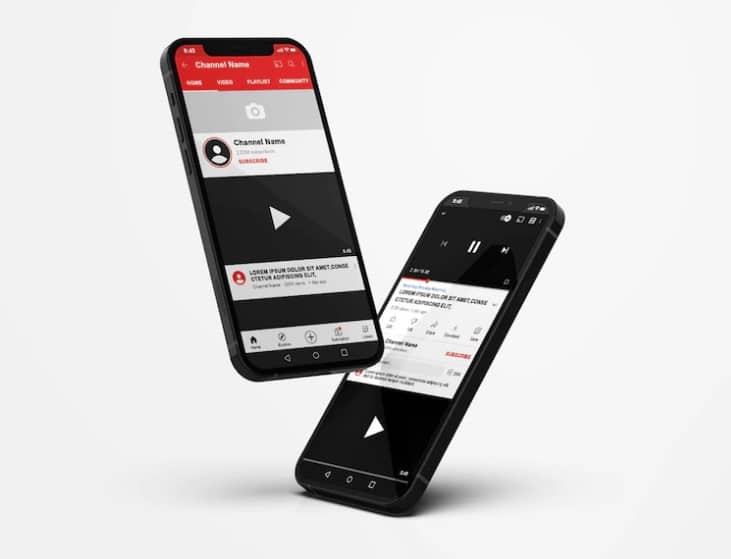How do I create a YouTube channel on my phone?
Well, creating a YouTube channel is very simple!
YouTube is one of the world’s most popular online destinations. Part of why it has continued to explode in popularity over the past few years is its simplicity! Anyone from anywhere across the globe can share their content with the rest of the world. If you are one of those people, here is how you can make a YouTube channel today from your smartphone!
Setup A Google Account
To start with YouTube, you will first have to create a Google account since YouTube falls under Google services. To create a Google account, follow the steps below:
- Go to Settings > Accounts.
- From the bottom, tap “Add account” and select “Google.”
- Select “Create Account” from the page that appears.
- Now follow the on-screen instructions, add your personal information, contact number, and name, and choose a password.
- Finally, tap “I agree” to agree to Google’s terms of service.
Your Google account is now ready! Now you can move on to creating a YouTube channel.
Setup A YouTube Channel On Your Phone
To create a YouTube channel, you will first have to create an account with YouTube; this, of course, is simplified now that you have a Google account set up.
- Navigate to youtube.com on your browser
- On the top right corner, tap on the “Sign In” button
- Now login using the Google account you created earlier.
Now that you are signed into YouTube, you are all set to make your YouTube channel. Here’s how:
- In the top right corner of your screen, you will notice your profile icon; tap it once
- From the drop-down menu that appears, click on “Create a channel.”
- Here you will be prompted to choose either a personal channel using your name and picture on your Google account or a brand name instead. Select the one that you wish to work with. (We’ll discuss how they both differ later.)
- Next, add a name to your channel.
Your YouTube channel is now ready! But it still misses a lot of key information.
- To make your account look more professional, you need to add information. Click on the “Customize Channel” button to add a new profile picture, add a description to your YouTube channel, and add links to your websites or social profiles.
- Once you add all the necessary information, you are done! Your YouTube channel is now ready!
And that’s how to create a YouTube account and channel!
Brand Channel or Personal YouTube Channel?
A personal YouTube channel can only be named using your first and last name. Furthermore, you can only add one email to your personal account. If you need to delegate a task to another individual on your channel, you will have to grant them access to your linked email.
This won’t be feasible for brands, so if you are a business owner, you can create a brand channel instead. This not only allows you to add a custom name but also allows you to add multiple emails to the same YouTube account. You can also change owners and managers as needed. This way, your entire team can help manage your YouTube channel.
Select the correct channel type according to your needs. Once you are ready, start uploading videos and kickstart your YouTube career!
Check More Of Our Content Down Below
Best Business To Start From Home (Ultimate Guide!)
How To Change Your Channel Name On YouTube?