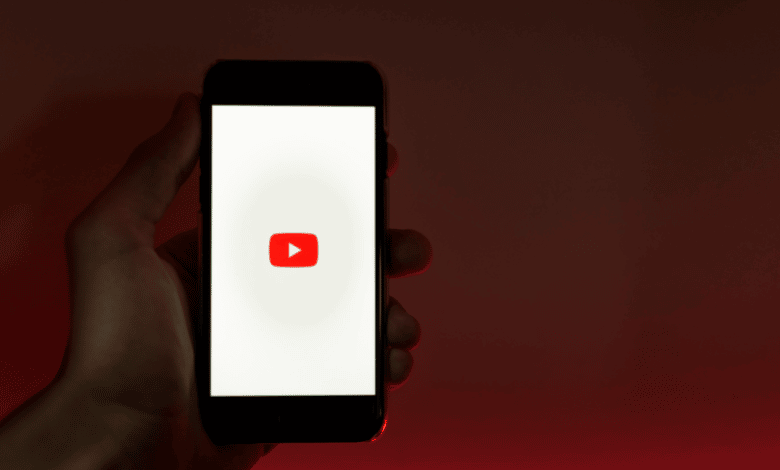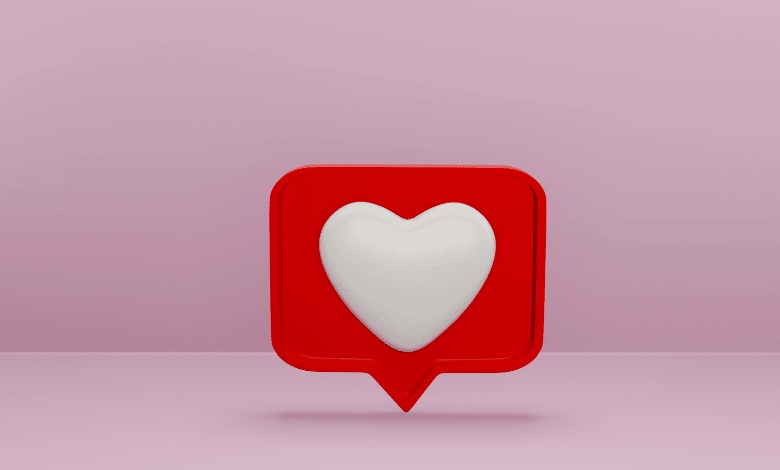Previously, changing the name of your YouTube channel also required changing the name of your entire Google account. However, Google has now made it possible for you to use the same personal email address for your YouTube business account, removing the need to juggle multiple IDs.
And the process is a piece of cake! Stick around with us till the end of this article as we will share 5 simple steps with you to change your channel name on YouTube to a business name.
So, how to change YouTube channel name?
6 Steps You Can Take To Change YouTube Channel Name
One of the main reasons you might want to change the name of your YouTube channel is to keep your YouTube channel and Google account separate. Perhaps you already have some subscribers on your channel and don’t want to start from scratch. It could be this or any other of the numerous reasons, but the process of changing your YouTube name to business is an easy one.
The following tutorial includes all the steps to change your YouTube channel name without changing your Google account.
Step 1: Log into Your YouTube Account
Open the YouTube app on your mobile device or desktop and click the “Sign in” button in the top right or middle left corner of the YouTube homepage.
Step 2: Open Your YouTube Studio Channel Page
When you sign into your account, you will notice a profile icon in the upper right corner. To open the dropdown menu, click on that. Select “YouTube Studio” to proceed to move to the next phase.
Step 3: Get on the Customization Settings Page
After that, you will be directed to your YouTube Studio page. This is the main page or the “home” for YouTube creators. You can manage your presence, grow your channel, interact with your audience, and make money in this one place.
Now that you are here, go to the bottom left of the page and click the “Customization” tab to change the name of your YouTube channel.
Step 4: To Alter the Name of Your YouTube Channel, Tap “Basic Details”
You will land on a screen with three menu options after clicking “Customization”: “Layout,” “Branding,” and “Basic info.” Click the “Basic details” option to access the section where you will modify the name of your YouTube channel.
Step 5: Click the Pencil Icon Next to Your Channel Name to Edit
You can edit your channel name by clicking the pencil icon next to it. A text box will appear; enter the name of your desired new channel in the box.
Make your channel name something that people will remember. Take your time deciding because the more unique your business name is, the more it will stick in people’s minds.
Step 6: When You Have Edited, Click “Publish”
After you have given your channel a new name, look for the “Publish” button in the top right corner of the page. Simply click it to confirm if the name change to the business name was successfully executed or not.
Check More Of Our Content Down Below
How To Create Artists Channel On YouTube
What Is Required To Monetize A YouTube Channel?