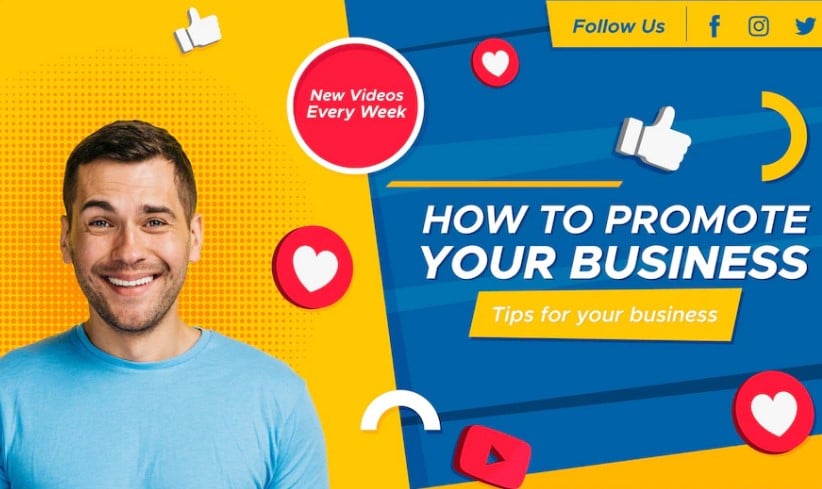If you are an existing YouTuber or a beginner, linking your channel to Facebook is a great way to gather audiences worldwide to view your content.
Moreover, Facebook pages are getting new updates. So, your previous Facebook page would have lost the YouTube link because of possible switching.
Why Connect YouTube Channels To Facebook Pages?
Facebook is one of the largest social networking sites in the world. It offers an ideal audience for businesses or even individuals looking to promote their content. There are many benefits that come with linking your YouTube channel to your Facebook page, such as,
- Your YouTube video will automatically publish on the Facebook page if you link your YouTube channel to it. There is no need to manually share them again on Facebook. This will speed up the viewing of your video and save time.
- By utilizing Facebook Ads, you can build a tiny funnel that directs visitors to your YouTube channel. This basically uses social media platform traffic to turn page followers into subscribers.
- Additionally, you can also increase the number of subscribers to your social media channels and YouTube channel for a relatively low cost. Facebook ads are known to be one of the cheapest yet highly effective options to publish ads into.
Now how to link Facebook to YouTube?
6 Steps to Link Your YouTube Channel to Your Facebook Page
It is effortless to link a YouTube channel to a Facebook business page. Just follow these 6 steps to link these big social media platforms together.
- First, navigate to your YouTube channel and copy the URL from the tab.
- After that, go to your Facebook account and open your page.
- Select the Search YouTube tab at the top and then select Use Now.
- This will open a new page with an Install Application button at the bottom. To proceed, simply click on it.
- On the following page, select your Facebook page and click the Add Page Tab button.
- You will be taken to a new page with the installation in progress. After completing the process, you will be automatically redirected to the page.
- You will now see a YouTube option working perfectly on your Facebook page. Select the text box and paste your YouTube Channel URL there.
- Finally, click on Save Settings so that your YouTube channel link is connected perfectly.
How Do I Add A YouTube Subscription Link To A Facebook Page?
A YouTube account link for Subscribers can also be added to a Facebook page as the Facebook Page CTA button. In this case, you will have to include the ‘?sub confirmation=1’ URL snippet in the link so that the user is prompted to subscribe as soon as they arrive on your YouTube channel.
Note:
If you are still having trouble adding the YouTube channel link to your Facebook page, it’s probably because your assigned page role doesn’t have the option to do so. That’s because only Facebook page administrators have access to the ‘About’ section of the Facebook page. To be able to link to the YouTube channel, you must first be a page admin.
Check More Of Our Content Down Below
Best Business To Start From Home (Ultimate Guide!)
Salary Of An Entrepreneur: Secrets Of Success!