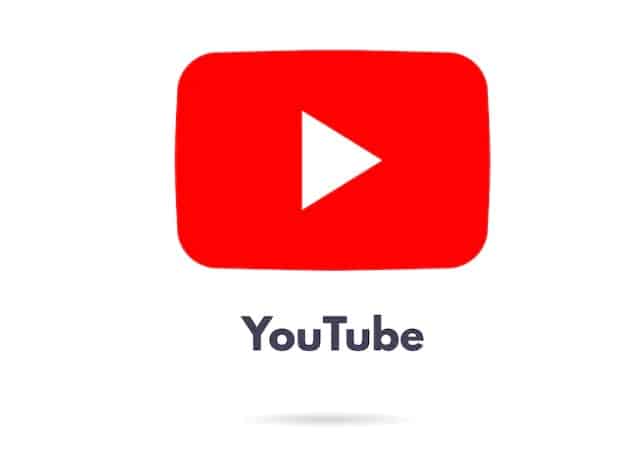Sometimes it becomes necessary for companies and brands to make changes to their social appearance, especially if they intend to revamp the approach to creating video content. These amendments become inevitable if someone wants to promote completely different products or talk about completely different topics. One of these must-do alterations is to change your YouTube user ID and channel ID.
Difference between YouTube Channel and User ID
Many people confuse YouTube channel ID and user ID as the same thing.
In reality, your username ID is basically what appears on the URL of your channel page. However, YouTube channel ID is the name that is shown to the public. When someone views one of your videos on YouTube or just goes through your channel, it appears at the top there. Clicking on it directs users to your channel. Most of the time, people put their username the same as the channel ID. But sometimes, it isn’t necessary since the username ID is always unique. That’s one of the reasons why you might find channels with a similar channel ID as yours
Your YouTube username can only be changed once. After that, it is irreversible or possible only twice or thrice. However, the channel ID can be changed easily and whenever you want.
Now, how to change YouTube user ID and channel ID?
Change YouTube Channel ID
- Go to www.youtube.com by opening the browser.
- Fill out the username and password details after clicking the Sign In button in the upper right corner.
- Click on the user icon or thumbnail in the top right corner after logging in with your account.
- Go to the Creator Studio by clicking it.
- Click on the edit icon near your name, and input the new channel ID. Next, click the Save button.
- The VIEW CHANNEL link will be visible next to your user icon and beneath your name. Just click it.
- Now refresh the page, and the YouTube URL will show the updated name.
How to Change YouTube Channel Name?
If you link your YouTube channel to your Google Account, you can change the name and images at any time. The name and photo will be modified across all your Google services if you make any changes over there.
Follow these steps Change YouTube Channel Name.
- Access YouTube using the YouTube app or online.
- Locate your profile picture icon in the top right corner and click it.
- Select the settings menu.
- Next to your username in the Overview section, click Edit on Google.
Or go to https://www.youtube.com/account advanced after logging in with your account. The YouTube Channel ID will appear.
- Make changes to the YouTube username and press OK to save them.
Now you know how to change YouTube user ID and channel ID.
Don’t Forget
If it turns out that changing your YouTube username is challenging, it’s probably because you have already done so three times in the last 90 days. You must wait another 90 days before changing anything again. It’s also important to remember that when verified YouTubers change their username, they lose their checkmark status. You will need to reapply for verification under your new name.
Check More Of Our Content Down Below
Examples Of Business Services Entrepreneurs Should Use
How To Sell My SaaS [ Software As A Service ] | Step By Step