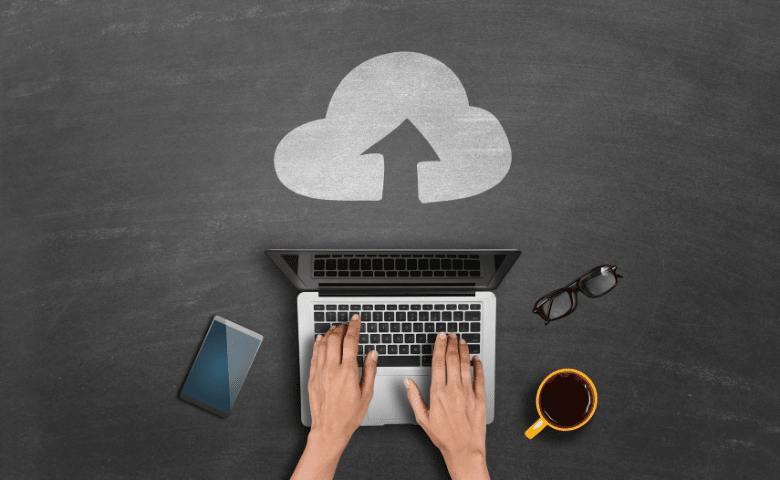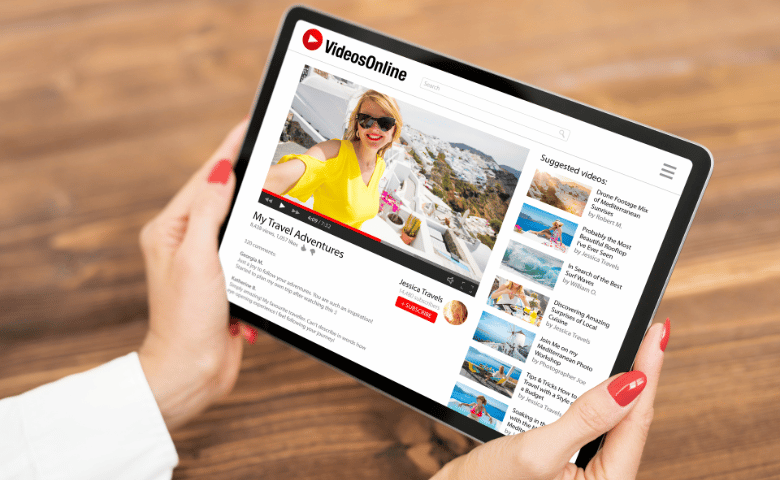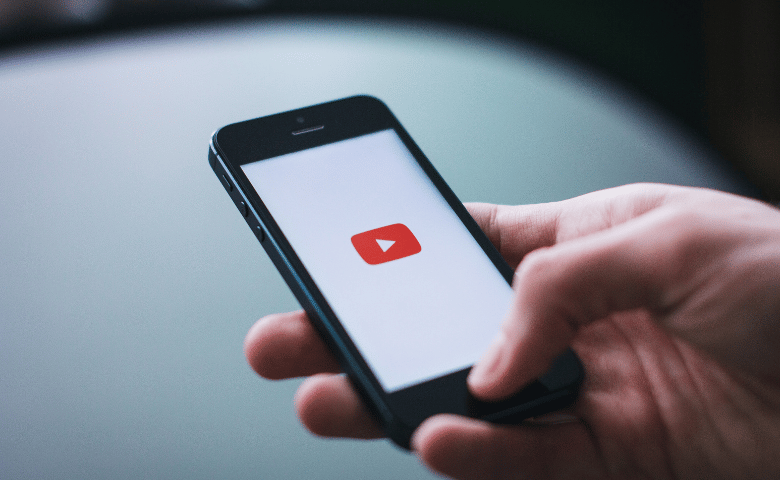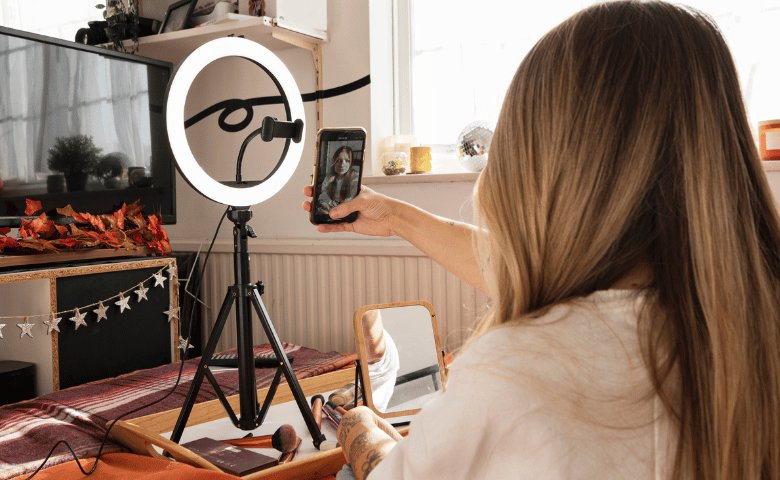Uploading a video to YouTube is a simple process, but there are a few things you should keep in mind. In this guide, we’ll walk you through the steps required to upload a video to YouTube.
How to Upload a Video to YouTube (with Examples)
1. Go to YouTube and sign in.
2. Click the Upload button at the top of the page.
3. Select the video you want to upload from your computer.
4. Enter the information for your video, including the title, description, and category.
5. Click the Publish button.
6. Your video will begin uploading. You can track its progress by clicking the Uploads button on the main page of YouTube.
How to Format Videos for YouTube
When formatting your video for upload to YouTube, keep the following in mind:
1. The file size of your video should be no more than 2GB.
2. The resolution of your video should be at least 720p.
3. The aspect ratio of your video should be 16:9 or 4:3.
4. The frame rate of your video should be either 30 or 24 frames per second.
How to Add Subtitles & Closed Captions on YouTube Videos
Adding subtitles and closed captions to your YouTube videos can help make them more accessible to a wider audience. In this guide, we’ll show you how to add subtitles and closed captions to your videos using YouTube’s built-in tools.
1. Sign in to your YouTube account.
2. From the main page, click on the Videos link in the left sidebar.
3. Select the video you want to add subtitles or closed captions to from the list of videos on that page.
4. Under the Edit tab, select Subtitles/CC .
5. Select Add new subtitles or CC .
6. Enter the text for your subtitle or closed caption track into the provided text box. You can also upload a file if you have already created one.
7. Click Publish .
How to Create a Playlist on YouTube
A playlist is a collection of videos that you can watch together. You can create a playlist on YouTube by following these steps:
1. Sign in to your YouTube account.
2. From the main page, click on the PLAYLISTS link in the left sidebar.
3. Click on the New Playlist button at the top of the page.
4. Enter a name for your new playlist and click OK .
5. Select the videos you want to add to your playlist and click Add to .
6. Click Done when you’re finished adding videos.
7. Your new playlist will now be available on the main page of YouTube under the PLAYLISTS link in the left sidebar.
How to Share Videos on YouTube
1. Sign in to your YouTube account.
2. From the main page, click on the SHARE button below the video you want to share.
3. Select the video quality you want to share the video in and click SHARE .
4. The link to share the video will be copied to your clipboard. You can paste it into an email, chat message, or any other application.
Conclusion
YouTube is a great platform for sharing videos with the world. In this guide, we’ve walked you through the steps required to upload a video to YouTube, as well as how to format it for best results and add subtitles or closed captions. We’ve also shown you how to create playlists and share your videos with others. If you’re looking for more ways to make use of YouTube, be sure to check out our other guides on using YouTube for marketing and SEO purposes.
Check More Of Our Content Down Below
Why Flexible And Adaptive Leadership Is Essential
Has Productivity Decreased During Covid | Covid result
![Video Upload On Youtube And More [Full guide]](https://www.entrepreneuriallions.com/wp-content/uploads/2022/11/9-Biggest-Bitcoin-Myths-99.png)